AI assistant for querying data. ¶
Crafting manual SQL queries for data analytics can be tedious and dull. Fortunately, we have an AI assistant
ready to make the process effortless for you. Simply click on the icon and engage in
a conversation with the assistant to effortlessly query your data.
Here is an example:
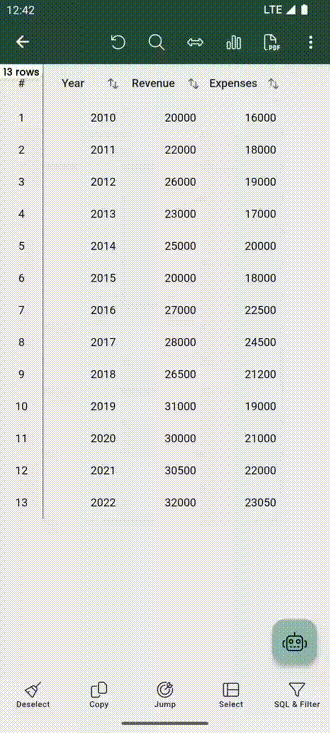
How does it work?¶
The AI assistant sends the column names and your query to the OpenAI service, then retrieves the SQL query.
Finally, SmartCSV runs that SQL query locally and displays the data.
Privacy¶
- Smart CSV only sends column names and your query to the OpenAI service.
- Your OpenAI API key is saved locally.
Setup.¶
To access the AI assistant feature, you first need to upgrade to the Smart CSV Pro version.
Secondly, you'll require an OpenAI API key. You can register for a new account and obtain the API key by visiting: https://platform.openai.com/api-keys.
Finally, you'll need to open the dialog to set up your OpenAI API key.
You can access this dialog by either clicking on the icon while viewing a CSV file
or by navigating to the Settings screen and clicking on the Setup AI assistant button.
Within the Setup dialog, enter your API key into the OpenAI API key text field and then click on the Save button.
Now, you are ready to engage with the AI assistant and query your CSV content.